We built the Outdoorsy host app with owners just like you. It’s built to put all the important levers of your RV rental business right at your fingertips.
We dig it so much that we don’t think any host on our platform should be without it. That’s why we wanted to take a beat here to unpack all the app features that’ll make your life easier and your income bigger:
How to Download the Outdoorsy App
Use this page on outdoorsy.com to get an app download link sent directly to your phone.
Alternatively, you can search ‘Outdoorsy app’ in your app store of choice and it’ll pop right up. We’re compatible with Apple and Android.
Signing Into the Outdoorsy App
If you already have an Outdoorsy account, you can use the same credentials you use on the desktop to sign in to the app.
You can also create a new Outdoorsy account within the app if you don’t have one already.
Notifications Make The World Go ‘Round
Guests who get a quick response are more likely to book. That’s why host response time is one of the key search factors we use to help bump your listing to the top.
And one of the best ways our hosts help their response time is by turning app notifications on. That way, guest messages will pop up on your phone right away so you can quickly reply.
Follow these steps to turn notifications on in your host app:
- Click your profile picture in the upper right of the app.
- Click ‘Account’
- Toward the top of the screen, you’ll see several tabs. Scroll over to the right and click ‘Notifications’
- Scroll down until you see the ‘SMS’ and ‘Push notifications’ sections.
- We recommend turning each one on to maximize your response time and rental income.
- Double-check notification settings within your phone’s settings to ensure you’re set up to receive notifications from different apps.
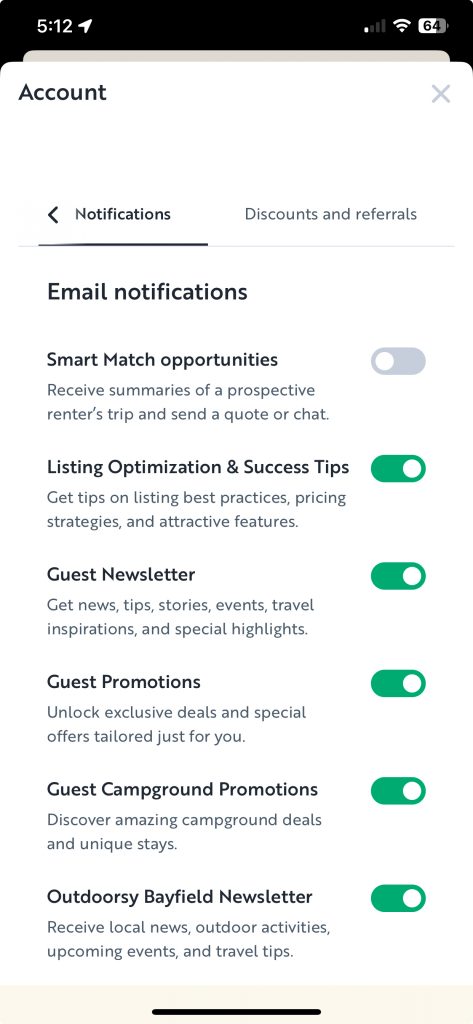
In-App Messaging
If you only use Outdoorsy’s desktop platform, you’ll have to hop on your computer whenever you need to reply to a guest.
The app simplifies this by putting our message platform in the palm of your hand. And if you have your notifications turned on, guest messages will show up much like texts, allowing you to reply in much the same way.
You can even use our message template feature to send pre-written replies in a few seconds. This is very helpful when replying to commonly asked guest questions.
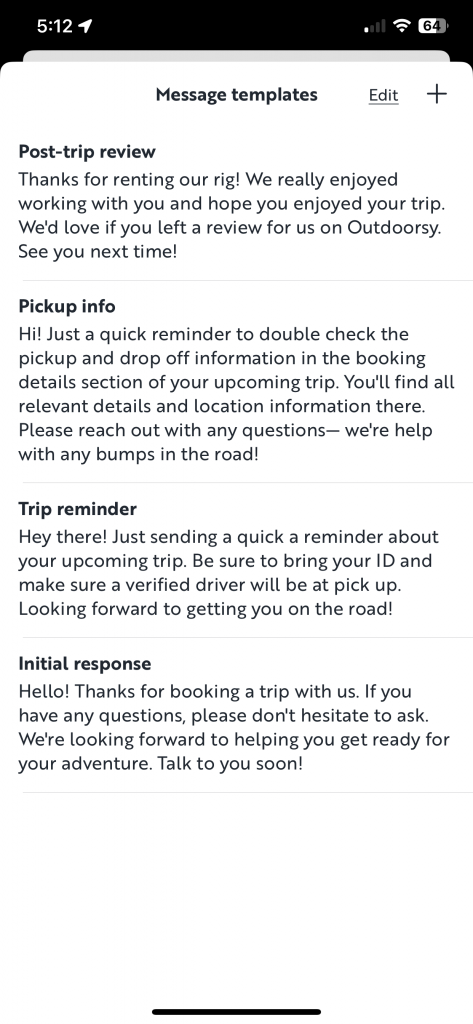
For example, one of the most common questions a guest may ask you is how to complete their driver verification. You could use content from this FAQ page to create message templates that coach them through it.
An Updated Calendar is a Happy Calendar
Guests don’t love it when they request to book a trip for dates that show an RV is available, only to have a host reply that the dates are unavailable.
This can be easily avoided by keeping your calendar updated in the Outdoorsy app. To keep your calendar updated, click the ‘calendar’ tab at the bottom of the app and then click the button at the bottom that says ‘update availability’.
From there, you can easily see all the open or closed dates on your calendar and adjust accordingly. That way, guests can only request your RV for the dates you specify, making accepting booking requests even easier.
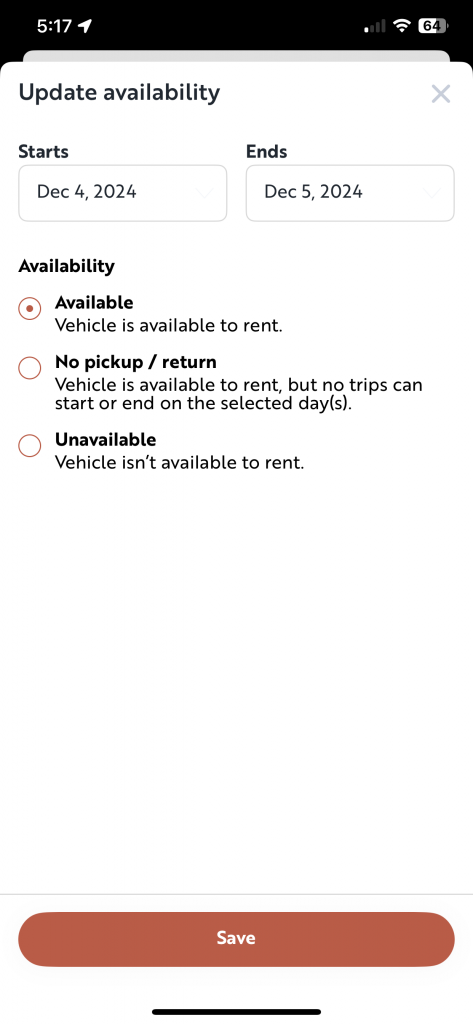
Manage Listings From The App
You can even change your listing description, pricing, photos, and more in the app. Let’s say you’re out on a camping trip yourself, and you notice some dates for your rentals that haven’t booked yet.
With your phone in hand and the Outdoorsy app downloaded, you could jump into your RV rental listing and create a price discount for those dates, add an amenity to your listing, and/or adjust your minimum nights. These adjustments can often be what it takes to pull in extra bookings — our app makes them quick and easy.
Send A Customized Quote
Note: ‘Send a quote’ is currently only available in the web version of the host dashboard.
Sometimes you want to make a special deal for a certain renter or create a personalized reservation for friends and family.
You can choose a different nightly rate, personalized add-ons, and even a different security deposit amount when you create a customized quote. Here’s how to do it:
- Click on Bookings at the top of your Outdoorsy Account
- Click the ‘send a quote’ button in the upper right.
- Follow the steps, entering all of the necessary booking details
- Once your quote is personalized and ready to go, press Send
Connect With Other Outdoorsy Hosts
One of the best ways to keep up with hosting best practices, including the best ways to use the app, is in our private owner’s Facebook group.
This group is made up of hundreds of hosts at all stages of the game working together on RV rentals. Join today!
The Outdoorsy host app is a must-have tool in your toolbelt for making the most of your rental business. Download it here and let the good times roll.








